Parkable 2.0: Everything you need to know about the new app
We’re excited to share our recent product improvements on Parkable
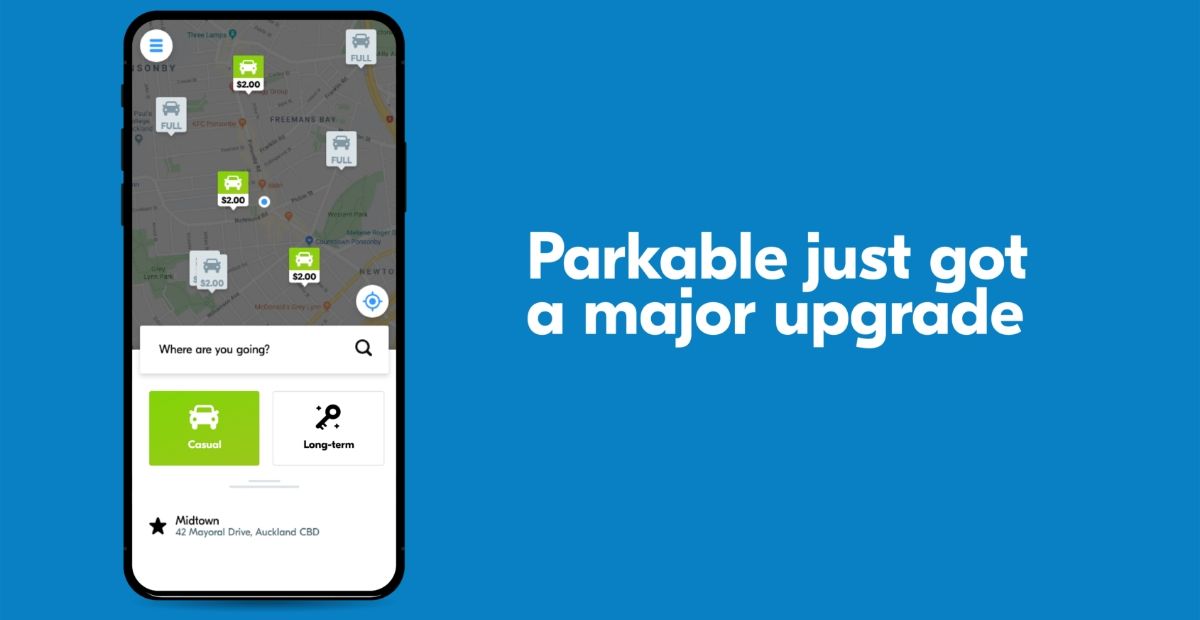
As soon as you open the new release of the Parkable app, the first thing you’ll notice is that the whole look has changed (according to our talented designer Kyle, Parkable is now 1000% more attractive than it was yesterday). However, there are also some great new features, and the user journey for parking has been tweaked and improved. Read on to find out the details!
Map screen changes
You’ll notice some changes as soon as you open the app - in fact, it may look like a different app altogether. Other than being aligned with our new brand, you will now be able to toggle between casual and long-term parking on the main page, search for locations directly, and you’ll see a more zoomed-in screen. Perhaps the biggest change is the car park pins...
- Casual parks are now green pins with a car icon
- Long-term parks are now green pins with a key icon
- If your workplace manages its car park using Parkable, your office pin will be a purple icon with a star
Another fix we’ve made (based on popular demand) is that when you click into a pin and then go back, the map will stay where you last left it, rather than returning you to your current location.
Find out how to use the improved search feature here.
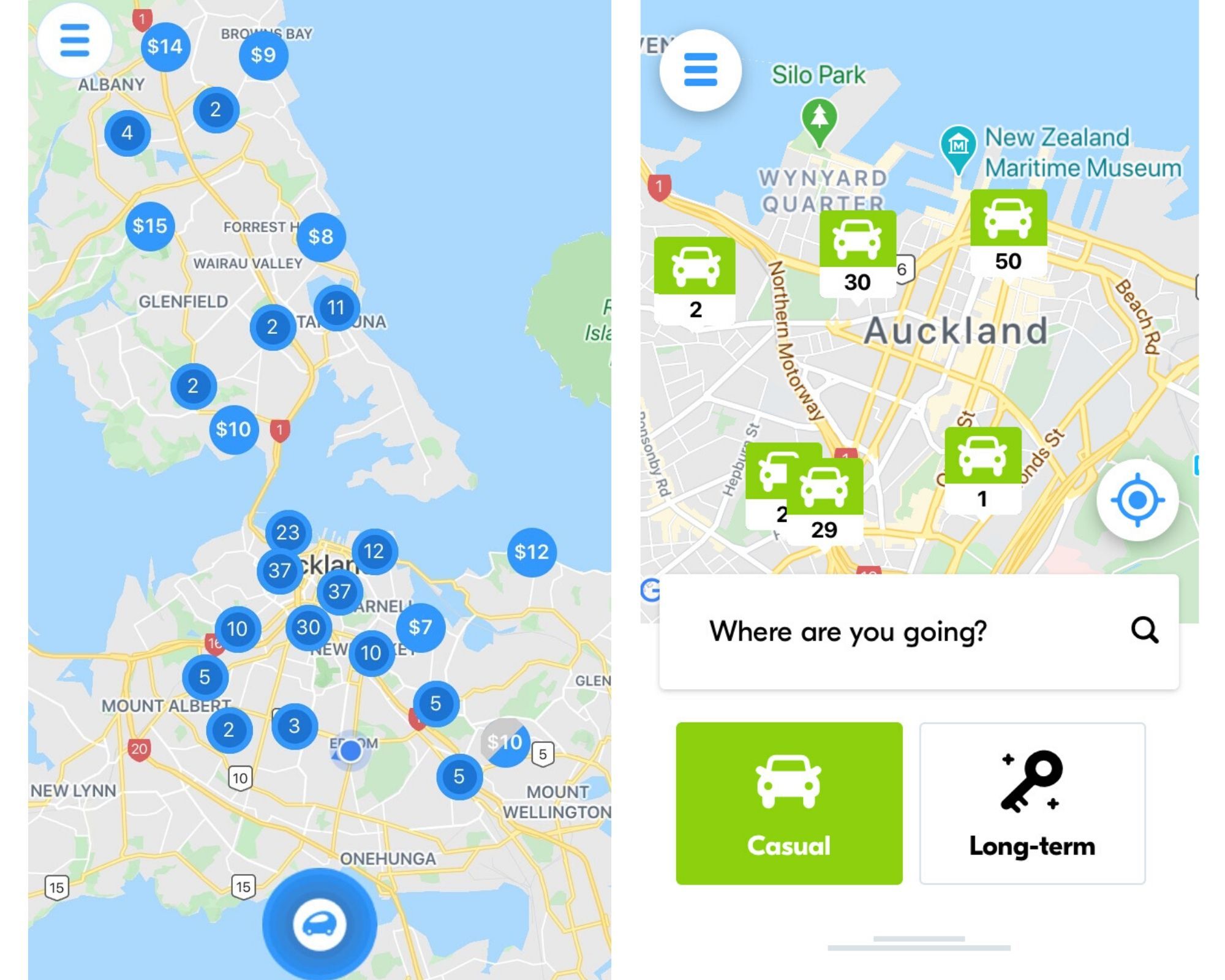
Image: The old vs new Parkable map screen
What’s new
Favourites
One of the most common feature requests for Parkable has been favourites. In the new release you’ll be able to save your favourite car parks (like your workplace, park and ride, or frequent parking haunts) to a display at the bottom of the map screen for quick access.
Find out how to save and find your favourites here.
Select your parking spot
Another common request that has gone live in this release: being able to choose which parking spot you use in a car park with numbered bays, rather than having a spot randomly assigned to you. This will make it easier for you to park and save you some extra time, because you won’t have to drive around hunting for the elusive ‘bay 133’.
Find out how to select your parking spot here.
When you park
While the app will look different, the way that you park stays the same. Simply tap a pin to check car park details, tap ‘Reserve bay’ or ‘Start parking’, and then tap ‘Stop parking’ when you leave. A few small changes:
- When you click into a car park pin it will tell you how many bays are currently available
- When you reserve a car park, it will now only assign a bay number when you arrive and tap ‘Start parking’. This is to allow you to change your bay number once you are in the car park. (Previously you were assigned a bay number as soon as you tapped ‘Reserve’.)
For a complete explanation of how to park using Parkable, click here.
Customer team roundup
Many of you know our wonderful customer care team - so we’ve asked Ashley and Scarlett to tell you about their favourite aspects of the new release.
Ash: “I love the app’s new UI - it looks great, and it’s much easier for people to find the information they’re looking for. Finding parks in the right locations, for the right price, and the right availability is really transparent because of the new design.”
Scarlett: “For me, the feature that I’m most excited about is people being able to pick their parking bay. Now, you can park in the most convenient spot and then select that bay number in the app, so it’s a smoother process for everyone.”
That’s it from us! If you have any questions about the new app, please feel free to contact us. Plus, we’d love to hear your feedback - click here to tell us your thoughts!
Suggested articles
Parkable, the New Zealand parking automation start-up has completed its Series B capital raise taking on a $10 million investment from Christopher & Banks (Pushpay investor Peter Huljich and associates).
Leading Kiwi Parking App Parkable has acquired Australian firm Park Genie in a transaction that cements Parkable as Australasia’s fastest-growing park sharing platform.
This week, Parkable CEO Toby Littin joins PM Jacinda Ardern and 11 other industry delegates on a trade mission to support export growth in the United States.
Solve your parking problems
If you have workplace parking spots and want to...
- Improve employee parking experiences
- Reduce car park admin
- Make better use of your space
- Align your parking with a flexible working culture
- Implement hardware solutions
 Blog
Blog